A complete Guide To Delete Instagram Account
Instagram is one of the world’s most widely used social media platforms. According to these statistics, over 1.2 billion people use Instagram, 28 percent of internet users globally. If you imagine deleting a popular social media platform account would be easy, we hate to disappoint you.
Deleting your Instagram account is not as easy and quick as it should be. In this article, we are presenting a detailed guide that will help you delete Instagram account.
Table of Contents
Why Should You Delete Instagram Account
There could be several reasons to delete Instagram account. Let’s go over a few important ones that might concern you.
- Privacy: Mark Zuckerburg’s company META, previously known as Facebook, owns Instagram. There have been a lot of controversies, such as data theft and the selling of users’ data.
- Mental Health: Studies show that there is a direct relationship between using social media and being depressed.
- Taking a break: Social media can get over your nerves, and it is best to take a break.
Difference Between Deactivating & Deleting An Instagram Account
There is a little confusion among Instagram users regarding deactivating and deleting their Instagram accounts. Let’s go over the difference between the two
| Deactivating | Deleting |
| Deactivating is temporary, and you can undo it | Deleting is permanent, and you can’t undo it |
| Instagram preserves your posts, followers, likes, and comments | Instagram deleted your posts, followers, likes, and comments |
| Your username is safe, and no one else can claim it | You will lose your username if someone else claims it |
Deactivate Or Delete Instagram Account
The answer depends on your intentions. If you plan to take a break from Instagram, you should consider deactivating your account. However, if you have made up your mind about leaving Instagram forever, or starting over with a new account, then delete Instagram account by following our guide below.
Method 1: Deactivate Your Instagram Account
Before we talk about ways to delete Instagram account, let’s go over the process of deactivating your Instagram account.
Again, this method is useful if you want to keep your posts, photos, likes, mentions, and comments on Instagram. You can pick up from where you left off when you reactivate your account.
Unfortunately, you cannot deactivate your Instagram account from within your mobile phone application. META requires its users to visit the webpage and deactivate their Instagram accounts.
On your computer, visit Instagram.com.
- Open your profile after you login into your account
- Open the profile settings and navigate to “Edit Profile.”
- Select “Temporarily disable the account.”
- Here you will have to provide a reason for disabling your account.
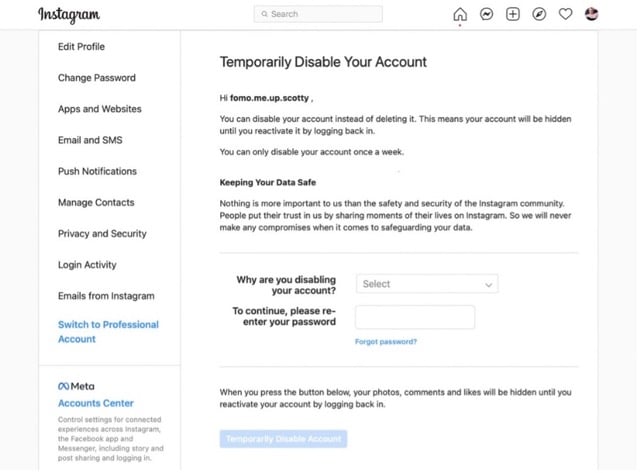
- After that, you will have to enter your password two times to confirm that you are deactivating your account.
Reactivate
You can log back into your account to reactivate it after deactivation. Your posts and account activity will be restored. However, you can only deactivate your account once a week. So, if you accidentally deactivate it, your posts will be visible to your followers for a while.
Method 2: Delete Instagram Account
Let’s move on to the next part of our discussion, which is how to delete Instagram account. Like deactivating the account, META has not made this easier.
If you cannot delete Instagram account using your mobile application. You will have to use the mobile browser or hop onto your computer.
First, you will have to open this special account deletion request page for Instagram, linked here.
- Log in to your Instagram account on this page after entering your login credentials.
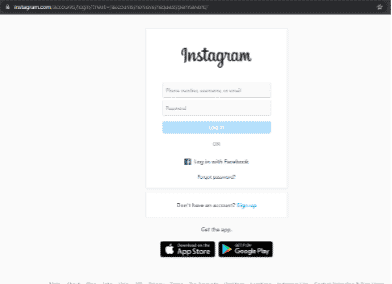
- Once you login into your account, you will find the following page
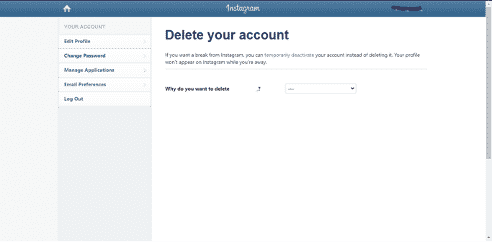
- On this page, select a reason for deleting your Instagram account. You can also write one if the correct reason is not among the choices.
- Depending on your selected option, you may see several Instagram Help Center links promising to fix the problem.
- You will also see a message asking you to confirm the account you want to delete.
- Regardless of your selection, a box will appear under the link asking you to re-enter your password. Then tap or click the Delete (account name) button to confirm.
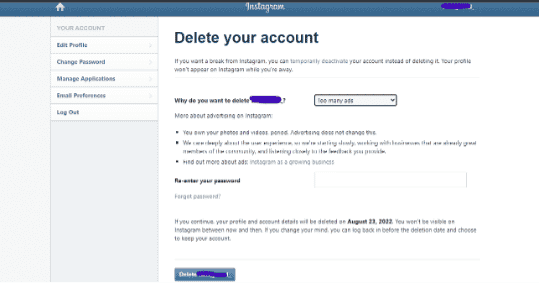
After selecting “Delete @your account name,” your account will be deleted within 30 days.
Deleting will remove all your posts and activity on Instagram forever.
Method 3: Deleting An Instagram Account On A Mobile Application
If you want to delete your Instagram account from your mobile phone application, you can do so now. Previously this option was not available for android or iOS users. However, this has been made available by META via some recent updates.
Let’s see how you can delete your account from your mobile phone application.
Make sure you have the latest Instagram application installed from Playstore or Appstore, depending on your mobile phone platform. After installing the latest application, log in to your mobile phone account.
- Tap on your profile icon
- Then open app settings by tapping on the three horizontal lines
- At the end of the list, right below “branded content,” you will find the delete account option
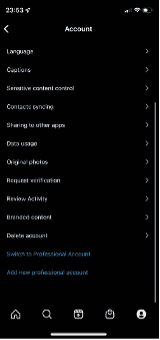
- Tap on this option
- It will present you with two options.”
- Deactivate Account
- Delete account
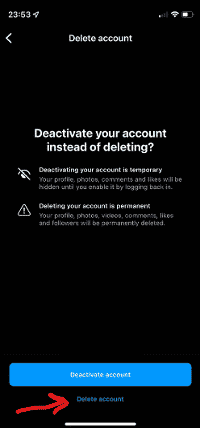
- Select delete account
- The app will now bring up a webpage where you must fill in some information, and your account will enter the deletion process.
How To Recover Deleted Instagram Accounts
Deleting an Instagram account might be a lengthy process for a reason. META asks the user to confirm their identity and specify the reason for deletion. Beware the user of the delete policy and an alternative solution of deactivating.
If you have deleted your account and you wish to recover it, there are two ways it can go:
- You can recover if it has been less than 30 days since you submitted a deletion request. Simply log in to your Instagram account, and the deletion process will stop. Doing this will recover all your data on your Instagram account.
- If it has been over 30 days, there is almost no way you can recover your account. You can write an email to the Instagram support page, but it is less likely that they will be able to help you in this regard. Your data and account will be lost, and you will have to make a new account.
Method 4: Deactivating Instagram Account On Mobile Application
If you are tired of using Instagram and want to take a break from it, you can deactivate it. However, the process we mentioned in method 1 of the article is a bit lengthy. Let’s see how you can easily deactivate your account without using your computer straight through your mobile application.
Make sure you have the latest version of the Instagram application installed from Playstore or Appstore, depending on your mobile phone platform. Open Instagram and:
- Tap on your profile icon
- Then open app settings by tapping on the three horizontal lines
- At the end of the list, right below “branded content,” you will find the delete account option
- Tap on this option
- It will present you with two options.”
- Deactivate Account
- Delete account
- Select deactivate account
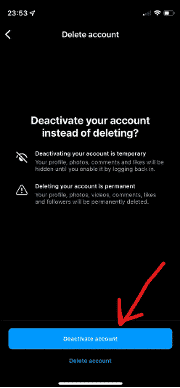
- The app will now bring up a webpage where you will have to fill in some information, and your account will enter the process of deactivating your account.
Save Your Data Before Deactivating or Deleting Instagram Account
If you have decided to delete Instagram account, here is something you should do. Saving a copy of your Instagram account might be useful to you. Since deleting your account removes everything linked to your account from the META servers, you can’t view this data again.
You can ask META to provide you with a copy of our data, which can serve as a record of all your activity on Instagram.
How To Get A Copy Of Your Instagram Account Data?
Method 1: Download Instagram Data On A Computer Or Browser
Access Instagram on a web browser on your computer or mobile phone. Then follow the below-mentioned steps to get a copy of your data:
- Tap on your Profile Picture in the upper right corner of your Instagram page
- Open Settings section
- Select Privacy and Security
- Scroll down to Data Download and click Request Download
- Enter the email address to receive the download link of your data
- Choose the format for your data file – HTML or JSON
(Note: HTML is easier to view)
- Enter your password
- Tap on “request data.”
Instagram will deliver the download link to your email within 48 hours.
Method 2: Download Instagram Data On The Mobile Application
You can also download your user data using your mobile phone application. Here are some steps to follow:
- Click on your profile picture in the lower right corner.
- Click on the three lines in the upper right corner.
- Select Settings> Security> Download data.
- Enter the email address to receive the link to the data file.
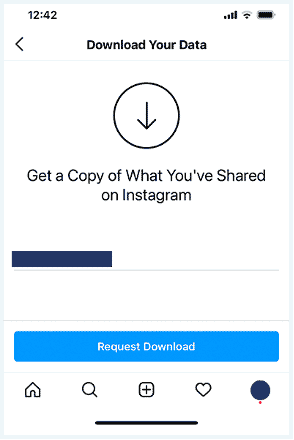
- Enter your password
- Click on done
You will receive a download link of your data in your email.
Summary
There are a lot of reasons that can make someone delete Instagram account. However, the process to delete Instagram account is not very simple. This article serves as a detailed guide for our readers who want to delete or deactivate their Instagram accounts. Make sure to read all of it. You will find useful information such as reactivating and saving your account data.


