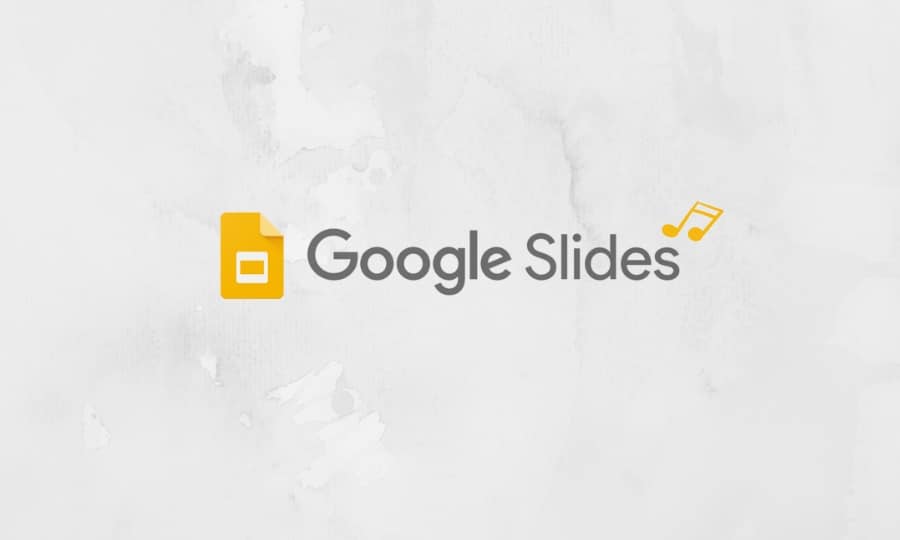How To Add Audio To Google Slides: The Quick And Easy Guide
Before diving into how to add audio to google slides, let’s talk a bit about Google Slides.
Google Slides is an awesome platform for creating beautiful presentations that you can share with teams, clients, or the public. And most importantly it’s free! If you want to make your presentation more dynamic, adding audio is a quick and easy way to do just that.
Follow this post for a step-by-step tutorial on how to add audio to Google Slides.
Table of Contents
What is Google Slides?
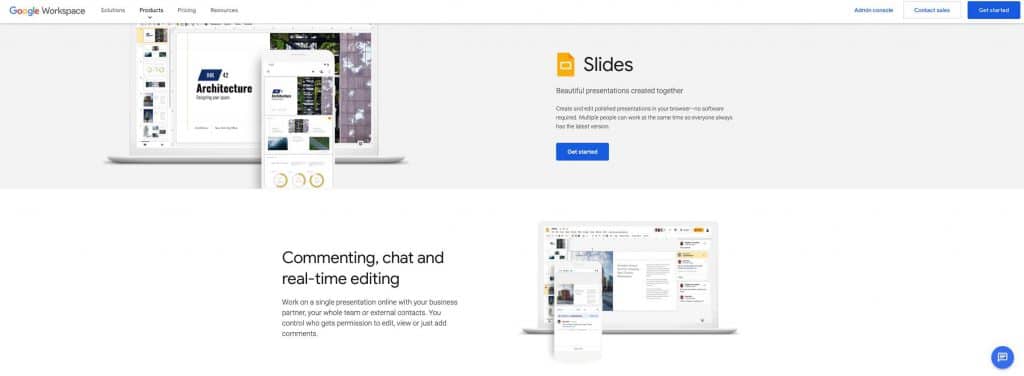
Google Slides is a presentation program that is part of the Google Docs suite of productivity tools. It allows users to create and edit presentations online while collaborating with other users in real-time. Google Slides is similar to other presentation programs such as Microsoft PowerPoint and Apple Keynote, but it offers some unique features that make it a powerful tool for creating professional-looking presentations.
How To Add Audio To Google Slides
If you’re looking to add audio to your Google Slides presentation, you’re in luck. There are a few easy ways to do this, and we’ll walk you through them all.
First, let’s start with the basics. To add audio to a slide, simply click on the “Insert” tab and then select “Audio.” This will open up a new window where you can choose an audio file from your computer or from Google Drive.
Once you’ve selected your audio file, it will automatically begin playing when you click on it. You can also adjust the volume by clicking on the speaker icon next to the audio file.
If you want your audio to play automatically when the slide is opened, simply click on the “Start Automatically” option. You can also choose to have the audio play across multiple slides by selecting the “Play Across Slides” option.
Finally, if you want to add audio to a specific part of your slide, such as an image or a piece of text, simply click on that element and then click on the “Insert Audio” icon that appears above it.
That’s all there is to adding audio to your Google Slides presentation! It is a great way to add interest and engagement to your presentation. Give it a try!
Other Ways On How To Add Audio to Google Slides
If you’re looking for other ways on how to add audio to Google Slides, then you’ve come to the right place. In this quick and easy guide, we’ll show you a few different methods that you can use to get the job done.
One way that you can add audio to your Google Slides presentation is by using the built-in audio recording feature. To do this, simply click on the Insert tab and then select Record Audio.
Another way to add audio to your slides is by using an external microphone. This is a great option if you want to add narration to your presentation or if you need to record high-quality audio. To do this, simply plug in your microphone and then click on the Insert tab and select Record Audio.
What Are The Best Audio File Types?
There are a few different types of audio files that you can use in Google Slides, but some are better than others. MP3 and WAV files are both popular choices, but we recommend using MP3 files because they’re smaller in size and will therefore load faster.
Is There A Limit To How Many Songs I Can Add To My Presentations?
No, there is no limit to how many songs you can add to your presentations. You can add as many songs as you like.
How Do I Find Music That Is Free And Legal?
If you’re looking for music that you can use for your Google Slides presentation, there are a few places you can look for free and legal music. One option is the Free Music Archive, which offers a large selection of songs that you can search by genre, artist, or album. You can also check out Jamendo, which has a similar selection of music that you can search and stream for free. If you’re looking for something specific, you can also try searching for Creative Commons-licensed music on sites like SoundCloud or Bandcamp.
Uploading Your Audio To YouTube Or SoundCloud
If you want to add audio to your Google Slides presentation, there are a couple different ways you can go about it. One option is to upload your song to YouTube or SoundCloud and then embed the link in your slide deck. This is a quick and easy way to add audio, but you will need to make sure that your internet connection is strong enough to play the song without any buffering.
Another option for adding audio to Google Slides is to upload the file directly to your drive. This is a good option if you have a large audio file that would take too long to upload to YouTube or SoundCloud. To do this, just click on the “File” menu and select “Upload.” Then, choose the audio file from your computer and click “Open.” Once the file is uploaded, you can click on it and select “Play” from the drop-down menu.
Benefits Of Adding Audio to Google Slides
There are many benefits to adding audio to your Google Slides presentation. Audio can help to set the tone and mood of your presentation, and can also be used to add emphasis to key points. Audio can also help to make your presentation more engaging and memorable for your audience.
Adding audio to your Google Slides presentation is quick and easy, and there are a number of ways to do it. You can use audio files that you have stored on your computer, or you can use online audio sources such as YouTube or SoundCloud. You can also record your own audio directly into Google Slides as we mentioned above.
Once you have added audio to your Google Slides presentation, you can use the playback controls to play, pause, or stop the audio. You can also adjust the volume level and choose whether the audio should play automatically or only when you click on it.
If you want to add some extra polish to your presentation, adding audio is a great way to do it. And best of all, it’s quick and easy!
Drawbacks Of Adding Audio to Google Slides
Despite the many benefits of adding audio to Google Slides, there are a few potential drawbacks to consider as well. First, if you add audio to a slide, it will play automatically when the slide is opened, which can be disruptive for viewers.
Additionally, audio can make it difficult to focus on the content of the slides. Finally, audio files can take up a lot of storage space, so be sure to save them in a format that is compatible with your computer.
Conclusion
Learning how to add audio to Google Slides can be a great way to add interest and engagement to your presentations. With just a few clicks, you can add audio files from your computer or online sources to your slides. You can also record your own voiceover narration directly in Google Slides. By following the steps in this quick and easy guide, you’ll be able to add audio to your Google Slides presentations in no time at all.
Check also: Presentation Tips for Start-Ups and Small Teams