How To Delete Notifications On Facebook [Complete Guide]
Facebook is the most reputable social media platform where millions of people interact and get a lot of notifications when they tag, post or comment, and get friend requests and messages. Or sometimes receive dozens of Facebook messages via email. All these notifications can be annoyed every time you log into your Facebook Web page. So, do you want to delete notifications on Facebook?
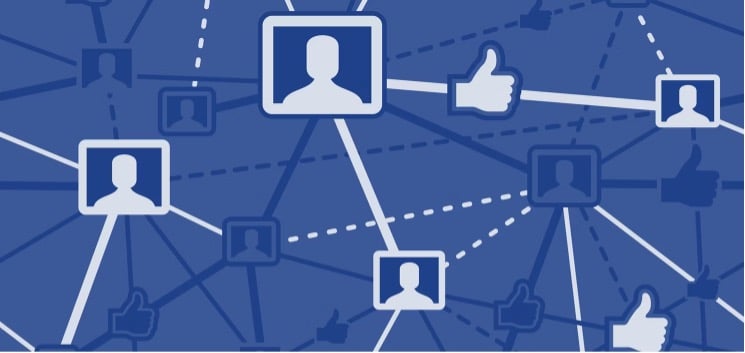
If yes, then read the article until the end as we are going to reflect on several questions, including how to delete notifications on Facebook on mobile and desktop, how to turn off notifications on Facebook? And how to stop notifications on Facebook? So, here’s what you need to know.
Table of Contents
How To Delete Notifications On Facebook From A smartphone App Or Desktop
You have installed a Facebook app on your smartphone or desktop for personal interaction or business purposes. But there are hundreds of notifications that make your Facebook experience worst. Don’t worry; here, we will provide you with each possible way to delete, stop or turn off notifications on Facebook. So, read carefully and apply for 100% results.
How To Delete Notifications On A Facebook Web Page
Here you will know the complete process of how to delete notifications on a Facebook Web page. So, follow the steps below;
- Enter Facebook.com on the browser search engine.
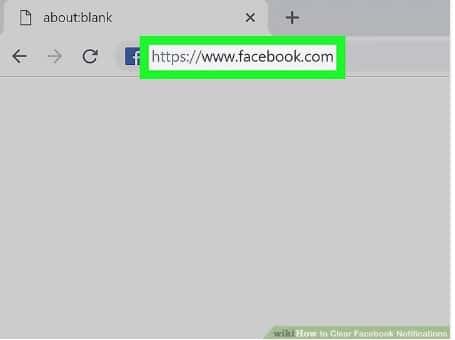
- Log into your account.
- In the top-right corner, tap on the Notification bell.
- Then scroll down the notifications that you want to delete.
- Next, click on the three horizontal dots beside the Notification that you’d like to delete.
- Now choose to Remove this Notification.
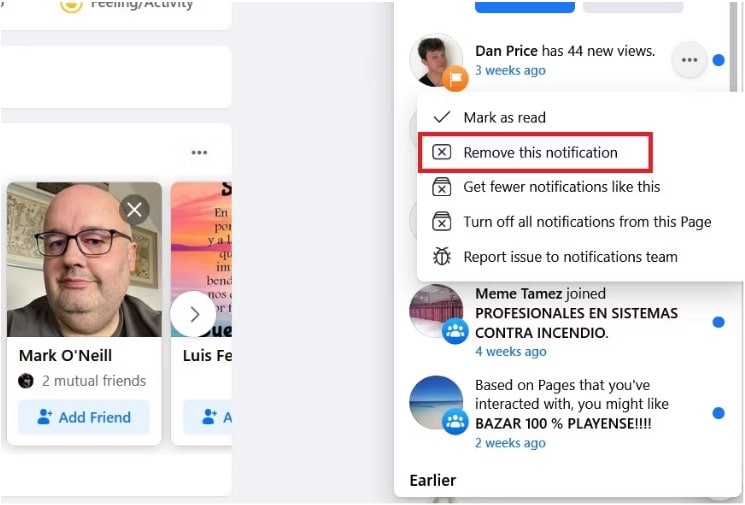
How To Delete Notifications On Facebook On The Smartphone App
If you want to delete notifications on Facebook on a smartphone application, then follow the process below:
- Open the Facebook app, log into your account.
- Click on the Notification tab.
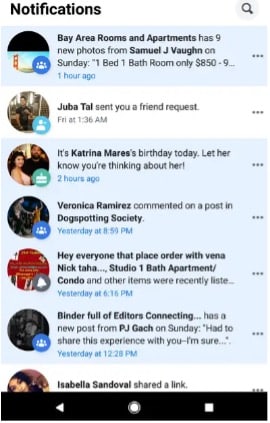
- Find the notifications you want to delete and tap on the three dots alongside certain Notifications.
- Then remove this notification option from the list.
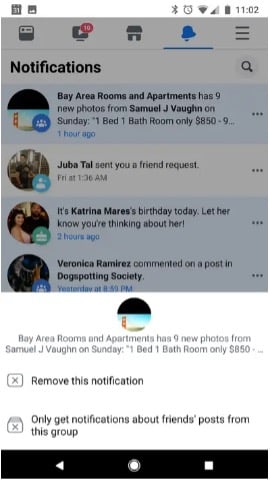
How To Delete Notifications On Facebook On A Desktop
You can also delete notifications on Facebook on your desktop easily. All you need to follow is the step-by-step guide mentioned below:
- Fire up your Facebook account on the desktop.
- At the top-right corner, tap on the Notification bell.
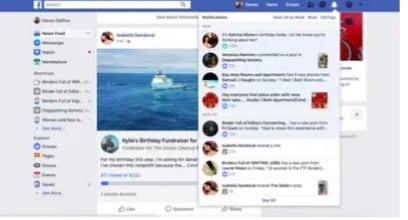
- Then scroll down or up to find the Notification you want to delete.
- Then click on the three dots on the right side of certain Notification.
- Lastly, choose to Remove the Notification from the list; you may see other options in the list. For example, if it’s a notification about public groups, then you have a choice only to get notifications from your friends.
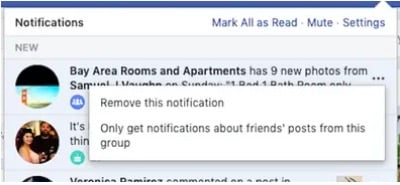
How To Stop Notifications On Facebook On Android & IOS Devices
Probably, you cannot disable all Kinds of notifications on Facebook, but you can stop them as from your android. But keep in mind that once you choose this option, you won’t be able to get any notifications ahead.
How To Stop Notifications On Facebook On Android Devices
So, if you still want to stop notifications on Facebook on your android device, then follow the instructions below:
- Go to the settings app of your android.
- Choose the Apps and Notifications.
- On the pop-up screen, click on the See all apps.
- Scroll down to find Facebook and click on it.
- Tap on the Notification option.
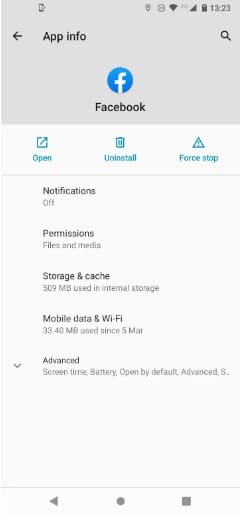
- Slide the toggle to the left to turn off the show notification option.
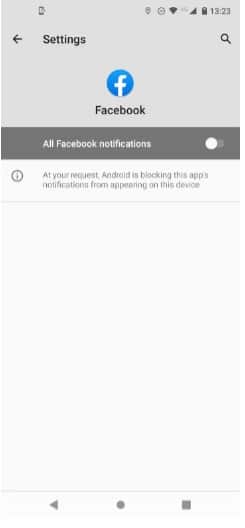
How To Stop Notifications On Facebook On IOS Devices
If you have an IOS device, follow the steps below to stop notifications on Facebook. So, you can get the best experience on Facebook. Let’s dive in!
- Open the Settings app on your IOS device.
- Choose the Notification from the list.
- Scroll down to click on Facebook.
- On the pop-up window, at the top, slide the toggle to the right to turn off the Allow Notifications.
How To Turn Off Notifications On Facebook From Your Smartphone App
The methods mentioned above will help you to delete or stop existing messages. But if you don’t apply a robust approach to turn them off, there are more chances that you will be stuck back to the same stage. So, it’s crucial to know how to turn off notifications on Facebook.
There are about two ways to turn off notifications:
- Turn off notifications as they received.
- Turn off notifications by the type of alert.
Let’s know the two different approaches below to turn off Facebook notifications.
1. How To Turn Off Notifications As They Received
Turning off notifications on Facebook as they are received is like the steps mentioned above of deleting notifications on Facebook.
- Open the Facebook app on your smartphone.
- From the top-right corner, tap on the Notifications.
- Scroll down to find the Notification you want to turn off.
- Click on the three dots at the right side of certain Notification.
- Then choose the turn off notifications.
If you are turning off notifications from a web page, you may see other options, like turning off all notifications from this page.
2. How To Turn Off Notifications By The Type Of Alert
Here we mention the list of categories that the Facebook window show when clicking on Notifications settings. Then you can select the type of notifications you like to turn off. Further, you can turn on notifications you might disable using the methods discussed above.
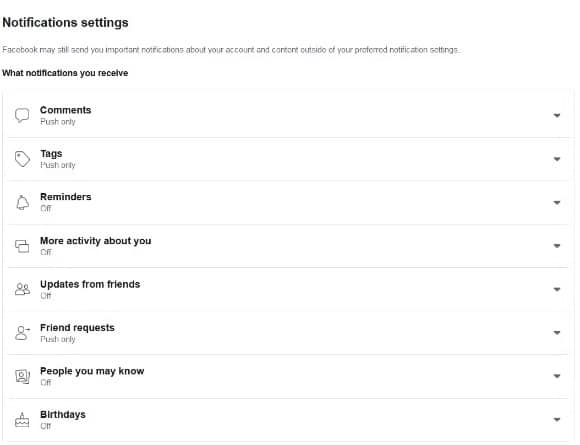
Here follow the instructions below to turn off notifications on Facebook by the type of alert:
- Open your Facebook app and log into your account.
- On the upper-hand side, tap on the arrow.
- Select the Settings and privacy from the menu.
- Then Notifications option will show on the left side; click on it.
- Then you’ll see a list of different categories; click on the type you like to turn off.
- Then slide the toggle to make it in the turn-off position.
How To Clear Notifications On Facebook
You can clear the notifications on Facebook via two methods: clear one or all the notifications together. Here, we discuss both ways, so keep reading to know.
How To Clear Only One Notification
To clear the notifications on Facebook, follow the one-by-one steps below:
- Open the Facebook app, log into your Facebook account.
- Tap on the Notification bell on the top-right side.
- To clear one Notification, swipe it left or right according to the functioning of your device, and you’ll see that certain Notifications will disappear within no time.
How To Clear All Notifications
You can clear all notifications on Facebook at once by following the steps below:
- Open the Facebook app, log into your Facebook account.
- Tap on the Notification bell on the top-right side.
- To clear all notifications, scroll down your notifications.
- Clear all options will show; click on it.
- Further, tap on the close (×) sign alongside the silent Notification to clear all mute notifications.
Final Verdict
Here we have described each possible way to delete, stop or turn off notifications on Facebook. Follow these instructions and customize your Facebook app. The more customized features you get, the more amazing you can experience. So, if these Facebook notifications stop you from interacting with friends or being productive, follow the first section’s steps to learn how to delete notifications on Facebook.

![How To Delete Notifications On Facebook [Complete Guide]](https://nsouly.com/wp-content/uploads/2022/09/How-To-Delete-Notifications-On-Facebook-Complete-Guide.jpg)
