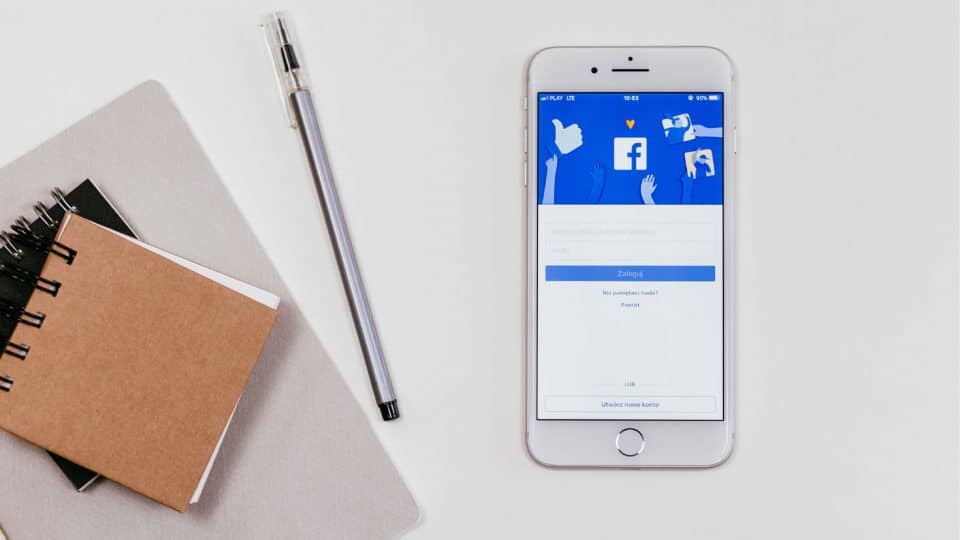How To Fix The Facebook Attachment Unavailable Error In 2022?
Facebook is one of the world’s most popular social media platforms. Billions of people have their profile on the site. We use Facebook a lot but the end user experience isn’t always the smoothest and some features tend to fail from time to time. It can be particularly embarrassing to ask why you can’t see an attachment hosted in a group. Before your embarrassment forces you to log out of Facebook, know that some incorrect configuration, programming bugs, or general errors are bound to exist on any social media platform. One of such errors is Facebook “Attachment Unavailable,” which stops us from viewing images that were hosted in a group.
But why does it happen? The reason for Facebook’s “Attachment Unavailable” error is technically all about privacy. When you share an image, its privacy settings might be altered. For example, if you are trying to share a picture posted on Twitter, its security settings are set to private. Due to this, only friends on Facebook are allowed to see posts where hosted images have different privacy settings. It is an unfortunate situation indeed since group members are not always included in the friend list. Fortunately, several things can be done in order to fix Facebook attachment unavailable errors.
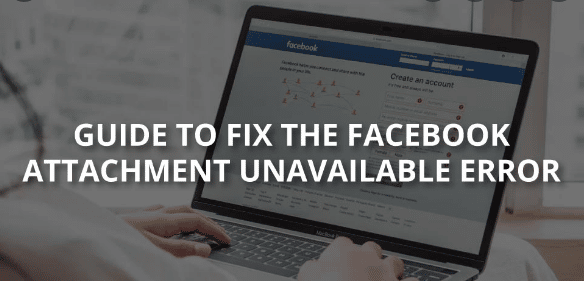
Table of Contents
4 Ways How You Can Fix The Facebook Attachment Unavailable Error In 2022?
Option 1: Set Public Sharing Setting
This method helps users fix the “Attachment Unavailable” Facebook error in most cases. Before you share the image, you should make sure that the privacy is set to Public:
- Go to your wall on Facebook
- Click on three horizontal dots to open the drop-down menu
- Pick from News Feed or Your Story options
- On the right side, click on the drop-down menu and select Public
Option 2: Upload To The Specific Group Directly Instead Of Sharing The Link
Instead of sharing the picture, you can choose to directly upload it to the group. Here’s how you can do it:
- To enter the group of interest, go to Facebook’s main page, and click on Groups on the left side
- Select the group you want to post the picture in
- Click on Add Photo/Video (and again, make sure the privacy is set to Public)
- Select Upload Photos/Videos and pick the file to upload it
Option 3: Modify Security Settings Of The Image Before Posting
Some pictures might have preset options that might not let others view it after sharing. Therefore, perform the following actions:
- Download the picture on your computer
- Right-click on it, and select Properties
- In the bottom of the window, locate Security section
- Tick Unblock, then click on Apply and OK
Option 4: Set Privacy Settings To Public
Setting your Privacy on Facebook to Public will fix the Facebook attachment unavailable error quickly. However, this will allow everybody on Facebook to see your posts. Follow these steps:
- Click on the arrow in the menu bar on the top-right of Facebook page
- Select Settings
- Next, go to Privacy
- Under Your Activity > Who can see your future posts, click on Edit
- Set the setting to Public
So those were some easy ways with which you can fix the “Facebook attachment unavailable” error. So the next time you encounter this problem on Facebook, you will know how to solve it.
Also check : How to turn off facebook posts comments?
Frequently Asked Questions
Why Can’t I Send Attachments On Facebook Messenger?
As, mobile Facebook messenger only allows you to send videos and photos. So, you can not send files directly. That”s why use facebook on desktop or laptop to send files directly via messenger.