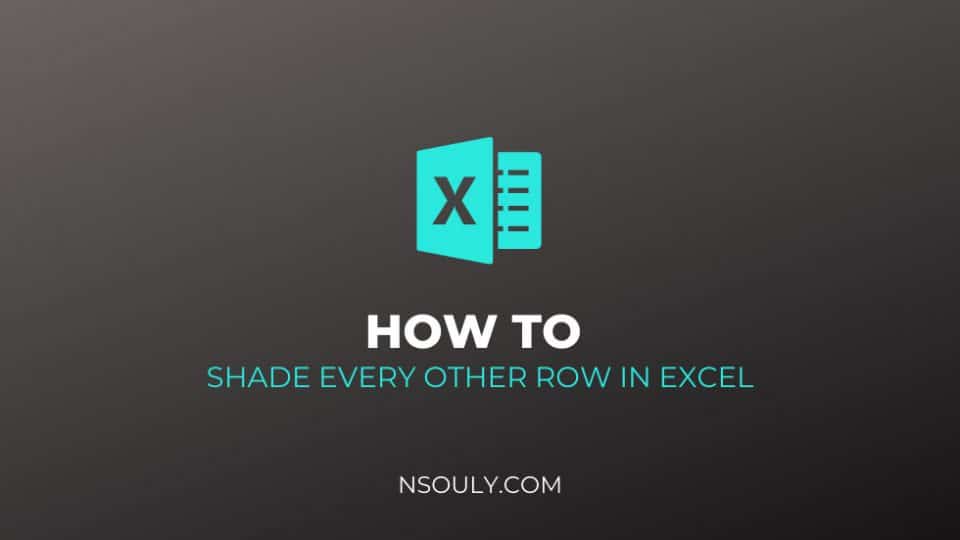How To Shade Every Other Row In Excel
To learn how to shade every other row in excel —use a simple conditional formatting formula, or, apply a predefined Excel table for your data.
Technique 1: Use conditional formatting
- On the worksheet:
- Select the cells you want to format or to shade the entire worksheet, click the Select All button.
- Under the Home tab, Styles group, click the arrow next to Conditional Formatting, and click New Rule.
- In the New Formatting Rule dialog box, under Select a Rule Type, click Use a formula.
- In the Format values where this formula is true box, enter =MOD(ROW(),2)=0.
- Click Format.
- In the Format Cells dialog box, click the Fill tab.
- Select the background or pattern color that you want for the shaded rows, click OK. Colour will appear in the Preview window in the New Formatting Rule dialog box.
- To apply the formatting, click OK.
Technique 2 : Use a predefined Excel table style to your data.
- Select the range of cells.
- On the Home tab, in the Styles group, click Format as Table.
- Under Light, Medium, or Dark, click the table style.
- In the Format as Table dialog box, click OK.