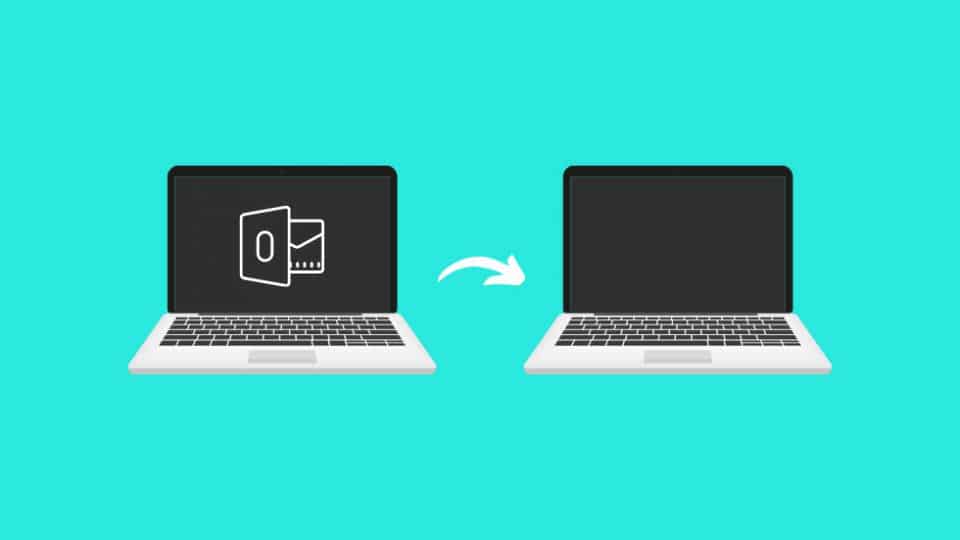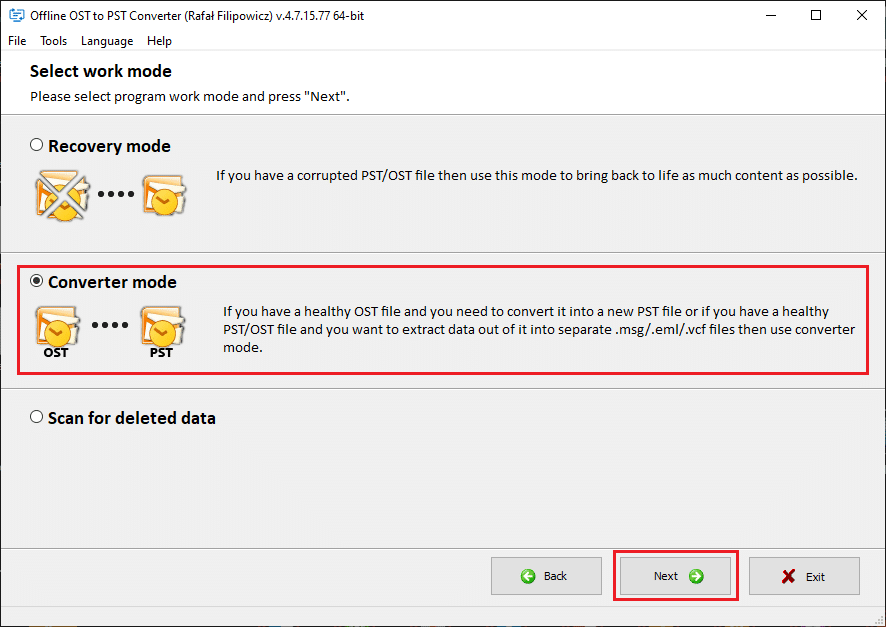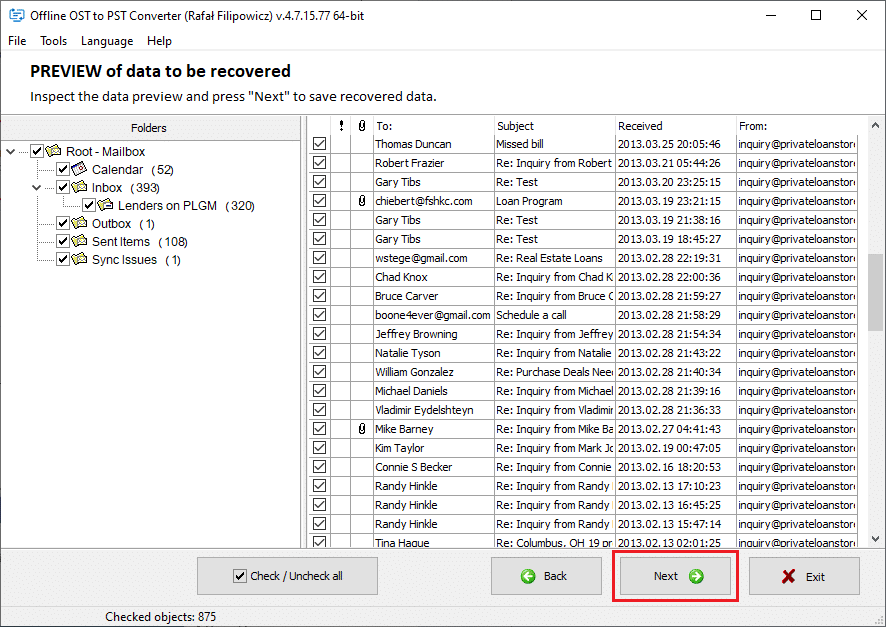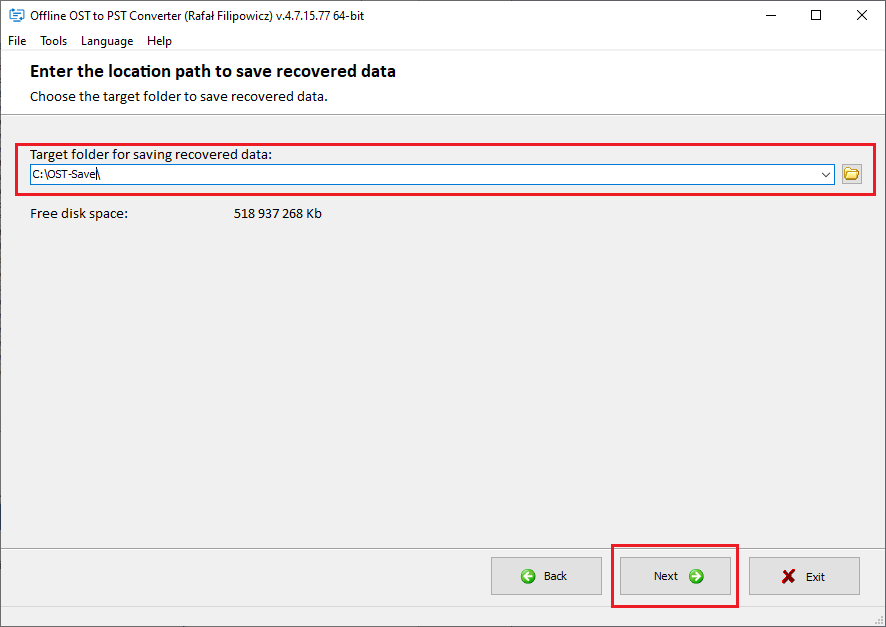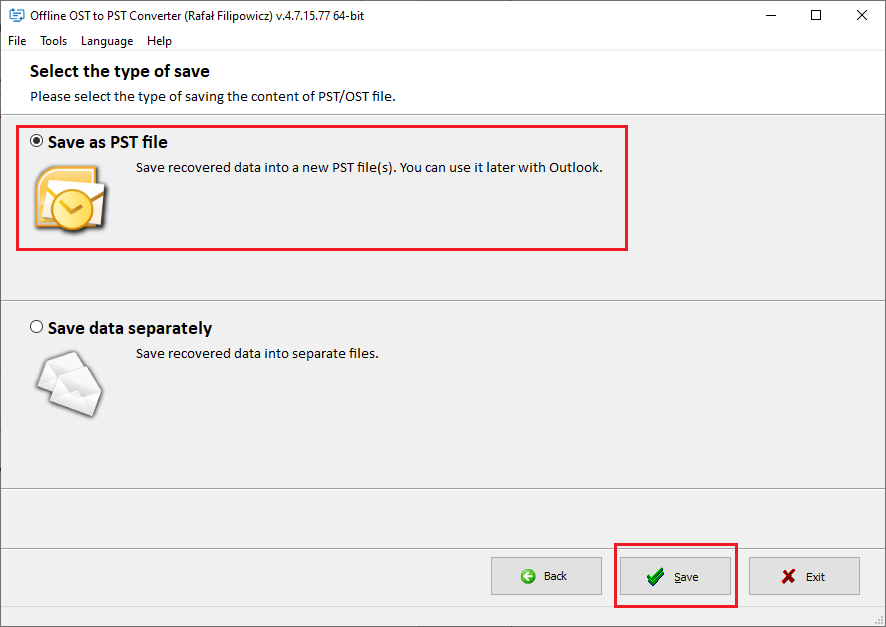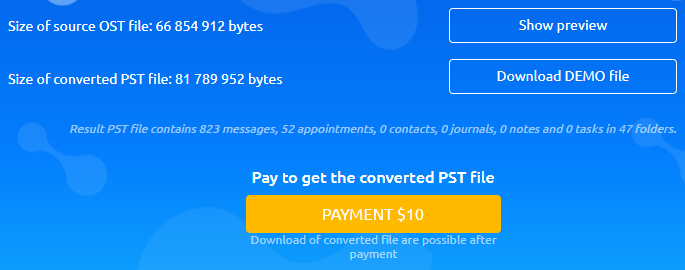Is it possible to open an OST file on different computers?
Offline Storage Table or OST is an Outlook Data File (.ost) which is formed when the user adds a mail account to Outlook. It copies all user data that are in Microsoft Exchange Server Mailbox.
If the system has access to the network, then all OST file data is instantly updated on the Exchange Server. If you previously sent messages, they will also be synchronized and sent to the address you need.
How is Opening or Importing an OST File on Different Computers Possible?
An OST the file is connected to your account and assigned to the computer on which was created or edited the Outlook account. Accordingly, it is impossible to open or import an OST file on any computer.
If you want to open or import an OST file on another computer, you should use converting file to Personal Storage Table or PST file.
What is a PST File?
A PST file is just an Outlook Data File. The difference is that you can import PST files to different computers or Outlook account without restrictions with Outlook Import/Export Wizard. This Outlook Data File (.pst) makes moving Outlook email items easier. You can import PST files using your Outlook account and IMAP, Exchange or Office 365 profile.
Ways of Converting OST to PST
We can list 3 ways of converting an OST file to PST. Follow these to convert your OST Outlook Data File and open it on different PCs
The 1st wat: Manually Export Outlook OST to PST File
For exporting OST file with Outlook, you need to do the following:
P. S.: This way can only be used if you have access to your Exchange account. If you do not have access to it, then, try to use the 2nd way for converting an OST file.
- Open Outlook
- Go through ‘File / Open & Export / Import/Export’
- Choose ‘Export to a file’ and click ‘Ok’
- Choose ‘Outlook Data File (.pst)’ and click ‘Ok’
- Choose the mail account for exporting. You may also choose specific mail items like ‘Inbox’ or ‘Sent Items’ and export them (one item at a time)
- Go to ‘Include subfolders’ if you want to export all data or use ‘Filter…’ for exporting items
- Go ‘Next’ and click ‘Browse’ for selecting a save location
- There it is possible to select replacing, allowing, or avoiding export of duplicate mail items
- Go ‘Finish’
- If it is necessary for you, you may create a password for protection the PST file from illegal import.
- Click ‘OK’ to export the Outlook Data File started.
P. S.: If you have already done this in advance, then enter your password again and click ‘OK’ for exporting the Outlook Data File.
The 2nd way: With Offline OST to PST Converter
This OST to PST converting way is the least complicated and quite easy to complete.
Offline OST to PST Converter is an OST converter, in the use of which you will definitely not have difficulties. Thanks to this OST converter you can recover various files OST files to PST.
For converting OST file to PST with Offline OST to PST Converter, you need to do the following:
- Download, install and open Offline OST to PST Converter software from https://www.osttopst.online/offline-ost-to-pst-converter
- Click ‘Browse’ and select the OST file. Also you can use the ‘Search’ option for locating everything in your system
- Choose ‘Converter Mode’
- Preview of data to be recovered
- Choose location for saving PST file
- Click ‘Save as PST file’ and then click ‘Save’
The 3rd way: With Online OST to PST Convertion
You can also convert OST to PST online in this website https://www.osttopst.online/. This tool will help you with converting an OST file to PST with the newest version of Unicode on all devices and on all OSs. With this tool you can convert files without any fear for their privacy and security.
For converting OST file to PST online, you need to do the following:
- Open https://www.osttopst.online/ in any browser
- Select an OST file
- Enter your email address
- Click Next Step
- Wait for loading and converting of the file
- Preview of PST file. You also may download DEMO .PST file
- Pay $10 per 1Gb of source OST file
- After payment, download converted PST file
Conclusion
For opening or importing an OST file on the other computer or Outlook Profile, you need to convert it to another Outlook Data File format, namely PST (Personal Storage Table).
Outlook Import/Export Wizard can help you to convert OST file to PST. But it is possible only if you have an access to your Outlook or Exchange account. If you do not have this access, try to use OST converter tool or service for converting OST file to PST.
These tool or service also allows exporting OST files to Live Exchange, Office 365, or various Outlook accounts. Moreover, it allows converting and exporting encrypted OST files and supports batch OST file conversion.