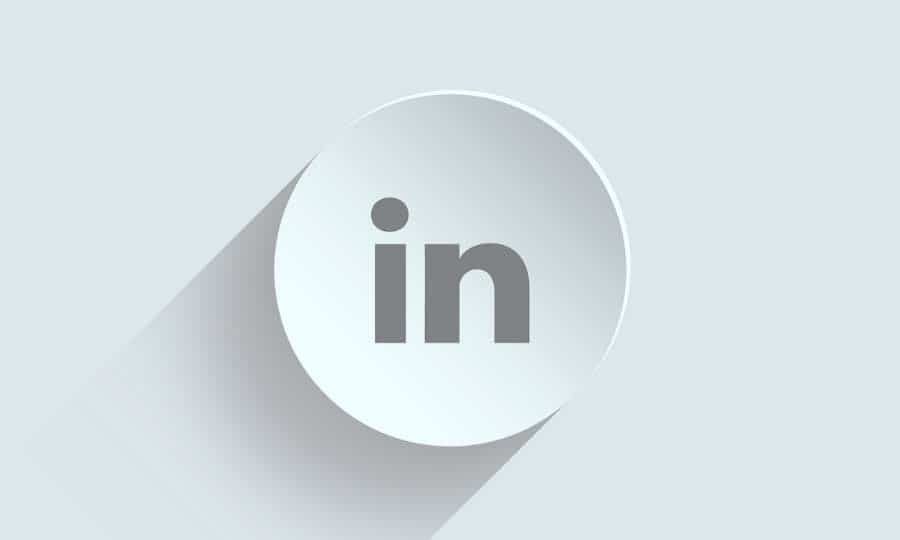LinkedIn Private Mode: How To Enable It and What it Means for Your Profile
LinkedIn is taken into account by many business professionals because it is quite possibly the best resource for networking, marketing and building new contacts and relationships. When it comes to business networking, LinkedIn is the best social media tool. A lot of social media management tools pay a lot of emphasis on managing their client’s LinkedIn profile. It gives you a simple way to interact with the sort of business professionals you’re interested in, and makes it easy to showcase your talent and experience. The platform is very well renowned for its transparency also, but what if you would like to stay a touch more anonymous while searching around LinkedIn? Well, in LinkedIN, that’s very easily attainable. As long as you get the hang of LinkedIn’s Private Mode and learn what to do with the privacy settings, you should be able to browse LinkedIn with anonymity. In this post, we will cover LinkedIn’s Private Mode, the way to use this versatile setting, and what kind of results you’ll expect from it with concerns to your networking efforts on LinkedIn.
Table of Contents
What is LinkedIn Private Mode and how to use it?
When was LinkedIn Private Mode introduced?
LinkedIn Private Mode was introduced as a special feature by developers at LinkedIn during the year 2015. It offers users the power to regulate what information they share when browsing through the profiles of other users. When you visit the profile of another user on LinkedIn, your information is stored for that user. When that user logs in, he/she can see who viewed the profile and might reach out to that person in order to build a network.
What does the LinkedIn Private Mode do?
Here’s what the LinkedIn Private Mode allows the users to do?
- Browse user profiles anonymously
- Navigate around LinkedIn without leaving a trail behind
Can everyone use LinkedIn Private Mode?
Private mode is a useful feature on LinkedIn which is very easy to regulate. It’s also available to all LinkedIn users, a Premium account is not required to use LinkedIn Private Mode.
How to Turn on LinkedIn Private Mode on a Laptop or Desktop?
- Click on your small profile picture at the top of the screen along the navigation bar next to the bell icon.
- Go to “Settings & Privacy”.
- Select “Edit your public profile”.
- Now use the “Your profile’s public visibility” slider to choose by sliding between public and non public.
Note: Public visibility settings can also be adjusted by manually adjusting the settings below the slider.
How to get LinkedIn Private Mode on the mobile app?
If you’re curious about using the Private Mode feature on LinkedIn, you don’t need to go to your laptop/desktop to set it up. Simply follow the list of steps below and you’ll switch from public, to partially private or fully private with ease.
Steps to Turn on Private Mode on Mobile:
- Tap your profile picture in the upper left corner of the screen.
- Tap the “View Profile” link.
- Tap on the gear icon in the upper right of the screen.
- Select the “Privacy” tab at the highest of the screen
- Tap “Profile viewing options”
- Choose what viewers see when visiting your profile, from public to completely private in three setting selections.
It’s important to notice that your options are a touch more limited within the mobile menu than they are when you access LinkedIn with a desktop/laptop. You can easily switch between the three different privacy settings on mobile, but you can’t fine-tune the information displayed as much on mobile as you can on your desktop/laptop. If you want more control over what your visitors see at your profile, you will have to make these adjustments on a computer, or switch your mobile device to desktop-mode while browsing the LinkedIn site using your browser rather than the mobile app.
Why should you use the LinkedIn Private Mode?
Different users have varying reasons that requires them to use LinkedIn Private Mode. Some job-seekers prefer to keep themselves anonymous while looking at different companies in their industry, especially if they are researching while actively employed. (Many employers frown on their employees searching for new work opportunities.) Sales specialists and recruiters also might want to keep themselves hidden while generating a big list of potential leads until they finally reach out. Digital Marketing companies might also use this mode.
Generally, if you would like to try to carry out a touch of anonymous browsing around LinkedIn, Private Mode is a great tool for that. Many newer users also enjoy staying private while looking around and trying to find out more about the LinkedIn platform early .
How does activating the Private Mode on LinkedIn impact the LinkedIn “Who’s viewed your profile” section?
The main disadvantage of turning on Private Mode while using LinkedIn is that it erases all the knowledge you’ve got in your LinkedIn “Who’s viewed your profile” section on the location. That means you can no longer see who viewed your profile, so you have no way to connect with all these people. In order to navigate around this limitation you’ll need to spend money for LinkedIn premium, and even then you will fail to overcome all the restrictions that come with enabling private mode.
Keeping Private Mode on all the time will limit your interactions with others on LinkedIn in a very big and impactful way. If you’re using LinkedIn for networking purposes (as is often the case) this is often a serious disadvantage of the tool. You’ll lose out on potential conversations, on potential connections and opportunities to create beneficial business relationships. This is the last thing that most business owners or marketing executives want to do on LinkedIn.
Conclusion: Is LinkedIn Private Mode Good or Bad for Networking Purposes
Generally, keeping your browsing settings open on LinkedIn and avoiding Private Mode is the recommended practice to follow on LinkedIn. While you show the other users your browsing history, you also open yourself up to the possibility of exciting new connections that you would otherwise miss out on. You can use your profile visitors information as a valuable resource for outreach, and you can tempt others to reach out to you by visiting their profile. If you must use LinkedIn Private Mode, it’s better to use it in short bursts perhaps for researching competitors, then switching back to public to resume efficient networking practices again. Otherwise you will end up limiting your interactions by a huge margin, and make networking significantly harder than it needs to be on LinkedIn.